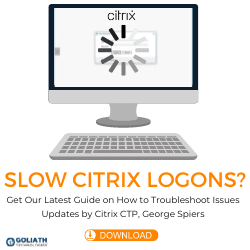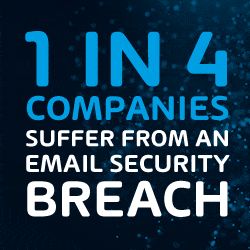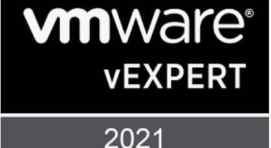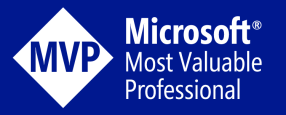[wp_ad_camp_1]
Recently I wrote a couple of articles that will help you get started with using MCS to deploy virtual desktops within your XenDesktop environment. These write-ups can be found here: MCS Deployment Part 1 and MCS Deployment Part 2. Once an image is built; in time, it is likely that your users will require an update to an image or you may want to deploy application/operating system updates to the image. This documentation will go over how to make changes to your MCS image using VMware.
Let’s get started!
- Open the image in VMWare and make any changes that are needed
- Shutdown the image
- Take a Snapshot of the Image in VMWare. Right click on the Virtual Machine, choose Snapshot and click Take Snapshot
- Verify the snapshot is there by right-clicking on the Virtual Machine, Choose Snapshot Manager
- Go to your Desktop Delivery Controller and open Citrix Studio
- Right-click on Machine Catalogs and then click Update Machines
- Verify data and click Next
- Select the Image and click Next
- Make the appropriate choices for you environment. This option allows you choose when your users will receive the updated virtual machine.
- Verify and click Next
- It will take some time for the update to complete, typically about 30-60 minutes.
Validate the update progress in the Machine Catalogs in Citrix Studio. See below
There you have it, your MCS image has been updated!