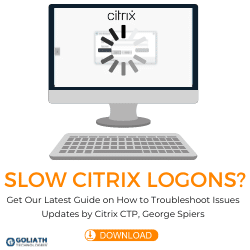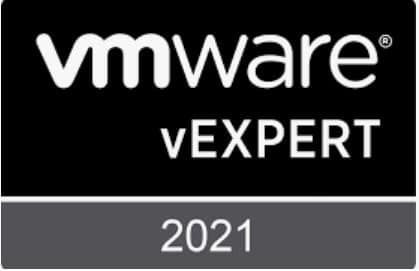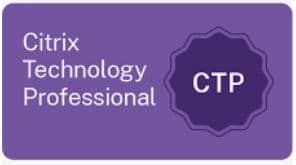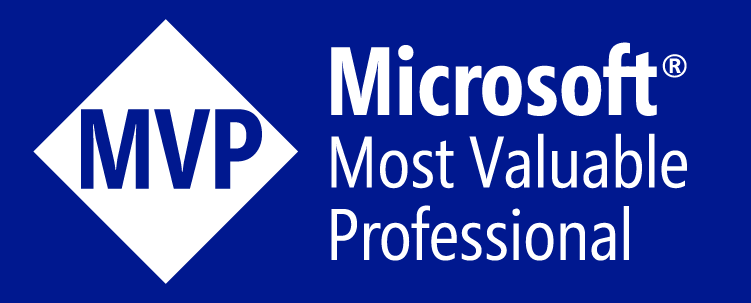While Microsoft 365 has been out for some time, the interface is always changing. We also need to start somewhere with knowledge and so what you will find is that I will be doing a series of posts called Microsoft 365 Basics. The goal is to start at the beginning to create a full understanding of the foundations needed to be successful within Office 365. Today we will diving into how to create a M365 New User and Exchange Online Mailbox.
Add a New M365 User Step by Step
Before you get started it will be important that your login is a at a minimum as “User management administrator”, but there are some other permissions roles that will work such as Global Administrator. For more detail check out this article here. Once your permissions are in place it’s time to get started.
- Go to https://login.microsoftonline.com
- Sign in with your account
- Click Users > Add User
- Fill in the user’s information
- Choose a license type that will support the addition of a mailbox. In my example, I am using an Office 365 Enterprise E3 license.
- Upon completion, it will take 15 minutes to an hour for the account and mailbox to completely provision.
Powershell to the rescue!
Keep in mind that there are other ways to do account creation. For example, this can all be scripted through PowerShell, or you could purchase a 3rd party tool to assist. Also, if your enterprise has Azure Active Directory Synchronization in place, and you are essentially running a configuration where some of the work may happen on-prem and then the account will be synchronized to the cloud. So this will also change some of the steps slightly. But before you can run, it’s important to understand the basics of it all, and this is that!
Cheers!