Outlook calendaring delegation is the ability to manage another user’s calendar, and is a commonly setup in most organizations for anyone that requires access to someone else’s calendar. In this post, we will focus on executives that have staff that require access to their calendars, but again this really applies to anyone in the organization. With the number of Skype for Business deployments increasing, organizationally use of Skype for Business Meetings through delegates will be needed as well. Skype for Business Delegation can be setup for users with Enterprise voice features, but it is also used when someone needs to setup a Skype Meeting on behalf of someone who does not have enterprise voice. Setting up Skype for Business delegation without enterprise voice also has a caveat. That issue is with one-way sync. The problem is that when the Exchange delegate is removed, they are not automatically removed as a Skype for Business delegate. The Skype for Business delegate will need to be manually removed from within the Skype for Business client.
This article will cover how to enable delegation in Skype for Business server, and within the Outlook client. Also diving into the removal of this access once it’s no longer needed at a future point in time.
Getting Started
By default, the ability to delegate Skype for Business meetings and functions is not enabled for users on the Skype for Business server. This feature needs to be enabled using PowerShell cmdlets before any of delegation features can occur. This is done through the Exchange delegation settings, and by enabling the EnableExchangeDelegateSync parameter in the client policy on the Skype for Business server. Enabling this feature allows the delegation to happen regardless of whether or not Enterprise Voice is enabled.
To allow this magic to happen make sure the following are in place:
- Both the executive and their delegate must have the full Skype for Business client installed, but the delegate will not require the full client version. To ensure that unforeseen issues do not occur, I would highly recommend that both manager and delegate have the same version of Microsoft Office and Skype client install. This strategy will save you headaches in the long run, I promise.
- The account you are using to run the PowerShell cmdlets on the Skype for Business server have administrative permissions in order to manage the csUser Polices.
[wp_ad_camp_1]
Enabling Exchange Delegation
Let’s enable the delegation permissions. However, if they are already configured then this step can be skipped.
- Go to file in the outlook client of the executive, and then select account settings, Delegate Access
- Add the person should be setup as a delegate
- Select the permissions you want the delegate to receive and click on ok
Enabling Delegation on Skype for Business Server
Now that you have taken care of the Exchange delegation piece, you need to enable the delegation on the Skype for Business server using these steps.
- Logon to one of the Front-end Skype for Business servers, and open the Skype for Business management shell
- Type the following cmdlet:
- Set-CsClientPolicy <your client policy name> –EnableExchangeDelegateSync $True
- If you have multiple Client policies then you will need to enable this setting for each of the client policies that apply for your configuration
- Once enabled, the Skype for Business delegates will get a notification within their Skype for Business client indicating they have been added as delegate
Scheduling a Skype for Business Meeting on Behalf of Someone
To schedule a meeting that will utilize the collaboration features such as, screen sharing, PowerPoint presentations and whiteboards; the delegate will need to access the executive calendar in order to schedule the meeting
- If you are the delegate, open the appropriate calendar in Outlook
- Select the date and time you want to schedule the Meeting
- Click on the Skype Meeting icon on the top of the meeting bar to generate a unique conference ID
- Click send when complete
To remove someone from Skype for Business delegation
In the event that you need to remove or delegates in Exchange it does not automatically remove that user from the Skype for Business delegation. This needs to be completed on the Skype for Business client from the manager/boss’s client.
- With the Skype for Business client go to the “Delegate Group”, right click on the delegate’s contact and select remove from group
Conclusion
With a proper procedure in place for calendar and Skype for Business delegation your environment will not experience the issue with one-way sync. This will also prevent other unexpected issues that can come when delegate access is not removed when it should be. This configuration doesn’t require Enterprise voice and allows your Executives and their delegates to seamlessly work within Outlook or Skype for Business client for daily functions. Enjoy!



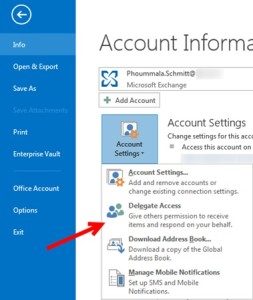
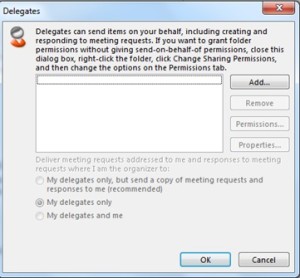
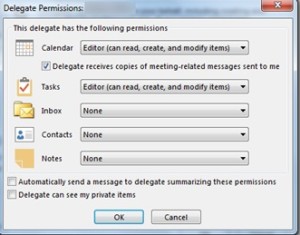
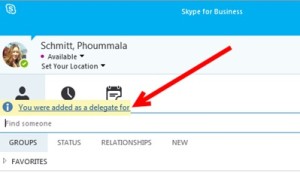
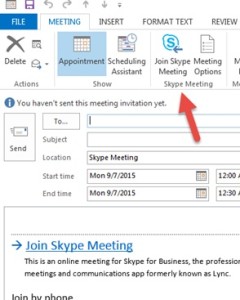
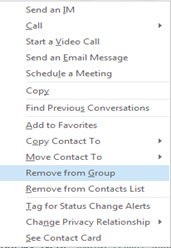
What if EnableExchangeDelegateSync $True is already enabled on the policy but delegation is still not working??
You should verify the version of Lync client you have, and if exchange delegation is on
Hello Theresa
I have Troubles with that Delegation.
Outlook-delegation is enabled
EnableExchangeDelegateSync is set to $true in CsClientPolicy
CsVoicePolicy –EnableDelegation $True is set as well
No delegation are anounced in skipe client…
What else could it be?
Response from the author: check if delegation is setup in Outlook as well. And make sure you are running the full version of Lync/Skype client.
Still unable to delegate even:
EnableExchangeDelegateSync is set to $true in CsClientPolicy
Both clients are running the full version of Skype for Business client
Any other configuration need to be look at?
Were they configured in Outlook to be a delegate first?
What if the calendar belongs to a shared mailbox? I cant seem to get this working.
In order to get this working, both accounts must be Lync enabled, and have calendar delegation configured within Outlook.
Try this..
Exit Skype for Business client and Outlook
Go to C drive–> user–> Select user profile–> %LOCALAPPDATA%\Microsoft\Office\16.0\Lync\Tracing and delete all files including the folders.
Go to C drive–> user–> Select user profile–> %LOCALAPPDATA%\Microsoft\Office\16.0\Lync and delete the specific SIP profile of the affected user.
Go to and delete the GUID folder starting with S-1…
In Registry, go to HKEY_CURRENT_USER\Software\Microsoft\Office\16.0\Lync and delete the SIP profile for the affected user.
After a couple hours the problem was that the sip address was not on the proxyaddresses list in our onpremise AD. After adding the sip address using a small script the problem was fixed.
$users = get-aduser -SearchBase “” -Filter * -Properties mail
foreach ($user in $users){
$newsip = “sip:$($user.mail)”
write-host $user.UserPrincipalName $newsip
set-aduser -Identity $user -Add @{‘proxyAddresses’ = $newsip}
}
using Shared mailbox:
2nd Outlook delegate: done
1st ClientPolicy : correctly set
But not able to add shared mailbox asDelegate in Skype client (using full version and both accounts Skype enabled)
The only difference found is that I can only set delegated in Skype client when enterprise voice is enabled for the user otherwise not….so this contradicts this blog.
Whether its a shared mailbox or user mailbox, it does not make a difference as it has to be EV enabled then only can add delegate in Skype client.
Ex 2013
Lync 2013
Also, SIP proxy and msRTC-PrimaryID are present in AD, so any thoughts ?
This certainly DOES work without Enterprise Voice, but took me some time to get there!
Exchange 2016 on premises, Skype for Business Online (no on prem at all), Skype for Business 2016 desktop client and Outlook 2010/2016 clients.
Firstly I checked the CsClientPolicy was enabled for EnableExchangeDelegateSync. It was.
I then realised that none of our users had SIP addresses added to their proxyaddresses list in our on premise AD. I corrected this for a couple of test users, using the PS code provided by Paul Bremmer above.
I added a user as a delegate in Outlook and this still did not work. Still unable to book Skype meetings for another user.
According to an article (https://its.uiowa.edu/support/article/2783), the delegate has to be added to the delegators contact list in Skype. The delegator also has to add the delegate to their contact list. This seemed to be a key bit of info. After adding each other to our contact lists in Skype, The delegate shortly after received the “You were added as a delegate for XXXX” message. All sorted then.
Not quite!! This only worked for some users and not others. According to a support article, “The Lync client has to connect to Outlook through MAPI to read the delegate settings. Make sure that the Lync client can connect through MAPI. To do this, hold down the CTRL key while you right-click the Lync/Skype for Business icon, and then select Configuration Information. MAPI Information should be displayed as MAPI Status OK. ”
https://support.microsoft.com/en-gb/help/2671103/delegates-can-t-schedule-a-lync-online-meeting-in-office-365-dedicated
I noticed that on some clients, Skype was displaying MAPI connection errors. Another article “MAPI unavailable” error in Skype for Business 2016 client” says “Delegate functionality may be broken. For example, you cannot schedule a meeting on behalf of someone else.”
https://support.microsoft.com/en-gb/help/3147130/mapi-unavailable-error-in-skype-for-business-2016-client
To fix this, I installed 2 MS patches on computers with Skype Clients installed. Install KB3114372 first and then install KB3115268. This fixed the MAPI errors and delegate functionality started working for those users too.
So… Check SIP address, add each other to contacts in Skype, install patches, configure delegates in Outlook.