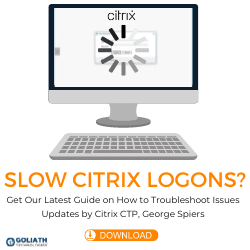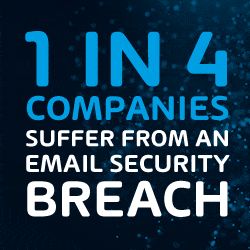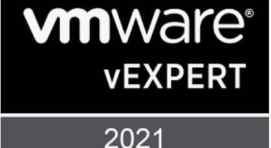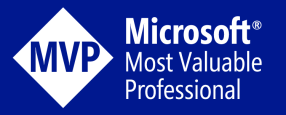We have all heard about the leaked celebrity nude photos being hacked from iCloud accounts recently. Rumors of spying by the NSA. Security breaches at major corporations such as Sony, Anthem and Home Depot. All this has brought more attention to security and privacy, especially with regards to the technologies we use today. Selfie fun captions are great, but don’t give away your location with those fun photos!
Security and privacy concerns goes beyond the corporate enterprises and reaches our home, with the average consumer using some sort of protection services, stronger passwords, and even setting up firewalls in their home networks. People are concerned and are finding ways to protect themselves. They have every right to be because their identity and safety could be at risk.
As we even go through the steps of protecting our identity and securing our privacy across the different technology platforms and devices we use today, an overlooked feature but risk is location tracking with Geo-tagging. We lock down our twitter accounts and enable privacy mode on Facebook and Instagram but what most users forget about is the media we share on those platforms through our Smartphones is hidden with EXIF data that tells everyone where and when you took that photo. Not so private anymore huh?
Selfie Fun Captions and What is Geo-Tagging?
Selfie fun captions and photos taken from smartphones, iPads or digital cameras that have GPS or Location tracking services enabled contain hidden metadata, EXIF data, on your photo that stores details about the photo. The metadata is known as Geo-tagging which contains geographical data about your photo. Typically this is longitude and Latitude coordinates but can also have altitude and the name of the location on where that photo was taken.
Geo-tagging is usually enabled by default so most people don’t know that the data is there. EXIF data contains information about your location, so this can make it easier to sort,filter and even create albums based on location of photos by the data. It can make tagging of photos based on location easier as well when used in social media platforms. This can be a cause for concern when you share these photos with other people or positing them to any of the numerous social media sites. If you’re any bit concerned about your privacy it’s thrown out the window with the geo-tagged photos. People will know when and where you took that photo of yourself in that hot bikini ( maybe 10 years ago??).
You can disable EXIF data on your smartphone and prevent unwanted people from getting their hands on this information. Once disabled on the devices , the EXIF data no longer contains information about location, so you won’t be able to create albums based on location/places for these photos. If you like to filter and tag photos based on the location and do not have concerns for your privacy, you might not want to turn off geo-tagging.
Existing photos that are Geo-tagged can have the data removed using third party applications on your computer or mobile devices such as GeoZapper, EXifTool, EXIF-editor and Exifcleaner. However this only removes existing geo-tagged data, to completely prevent any more geo-tagged photos is to turn off the feature on your device. If you use any type of camera app or social media site that you have allowed access to your camera those apps will need to have location tracking services disabled as well.
How to disable Geo-tagging?
Given the numerous models of smartphones available today, we will detail how to remove geo-tagging on iPhones, Blackberry and Samsung Galaxy phones. If you’re phone is not listed you should contact your manufacturer for instructions.
Disable Geo-tagging on iPhones and iPads with iOS 4 and iOS 5
-
Go to Settings app.
-
Select General tab
-
Select Location Services
-
Under Location Services, turn off Camera
-
Exit the Settings app
Disable Geo-tagging on iPhones and iPads with iOS 6 and higher
-
Go to Settings app.
-
Select Privacy tab
-
Select Location Services
-
Under Location Services, turn off Camera. You can also disable geo-tagging of photos from any apps that has access to your camera here as well.
-
Exit the Settings app
Disable Geo-tagging on Androids (Samsung Galaxy)
To disable location services entirely:
-
Press the Menu key, select Settings.
-
Press Location and Security. By default, GPS is on.
-
Uncheck it to turn it off. (Like the iPhone, this breaks navigation apps and other legitimate uses.)
To disable location services for the camera only:
-
Start the camera application.
-
Select the gear icon.
-
Locate the Location settings and select to enable or disable.
Disable Geo-tagging on Blackberry 10
-
From the home screen, click the “Camera” icon
-
Press the Menu button and choose “Options.”
- Set “Geotagging” to “Disabled” then save the updated settings.
Check those settings!
So check those settings on your phone to better protect yourself and your family and stop giving away your location when sharing selfies and fun pictures with your friends/co-workers.
Check out more of our technology posts here!