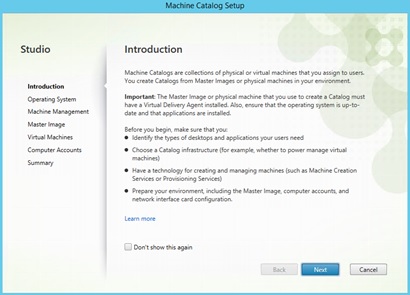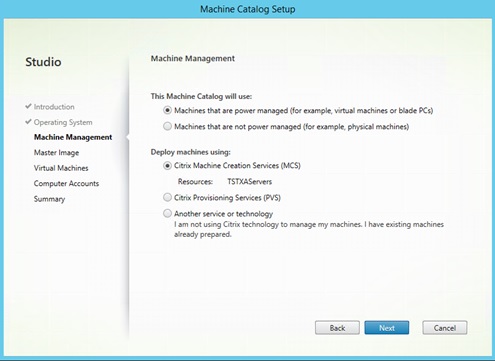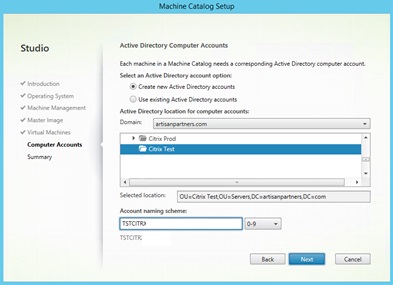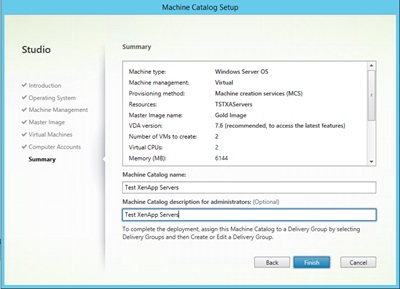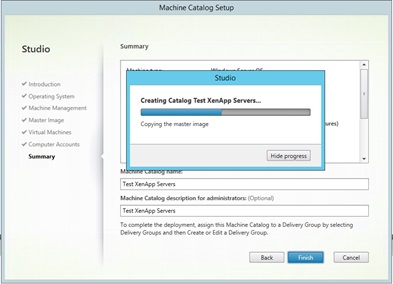In a previous post, we looked at why and how we would want to setup a XenDesktop 7.6 Citrix Delivery Controller. Once your delivery controllers are in place for your XenDesktop 7.6 deployment, your Citrix site will require at least one Machine Catalog. A machine catalog becomes a group of servers or workstations that share a similar subset of settings, and you will likely have multiple catalogs for your deployment.
If your organization plans to automate the deployment of virtual XenApp servers or virtual VDI workstations then there are two possible tools of choice. One would be Machine Creation Services (MCS) and the other would be Provisioning Service (PVS). Either one of these toolsets can help automate the deployment of virtual systems to your environment.
This post will focus on how to create a machine catalog and set it up to deploy a server image that can be used for XenApp published applications. Before you begin, be sure to create a “golden” server image. This should be your perfectly installed and configure XenApp server with the XenDesktop 7.6 Virtual Desktop Agent installed.
- Once you have your “golden” image all set, shutdown the virtual server
- Take a “Snapshot” the Machine with your hypervisor. In this case we are using VMWare.
- Open Citrix Studio on your delivery controller and on the left side of your screen click Machine Catalogs
- On the right side of the screen click Create Machine Catalog and then click Next
- Choose Windows Server OS and click Next
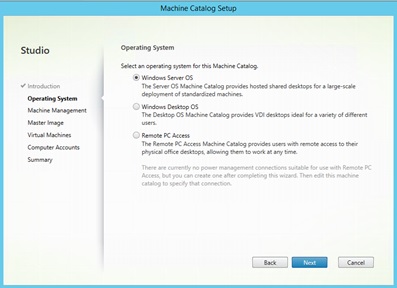
- Choose “Machines that are power managed” and also select “Citrix Machine Creation Services (MCS)” then click Next.
- Choose the Gold Image and Click Next
- Select the number of CPU’s to use and fill in the quantity of virtual machines you would like to create. In this case we selected 2 CPU’s and will only deploy 2 virtual machines.
- Choose the Active Directory OU that these servers will be created in and fill in your preferred naming.
- Fill in a name and description for the Machine Catalog and then click finish.
- Wait about 15-30 minutes.
- When complete, a new machine catalog will be in place with two XenApp Servers
With a Machine Catalog your XenDesktop 7.6 environment configuration is almost complete. Watch for another post that covers Delivery Groups. Delivery groups are the mechanism that ensures that your teams receive the workstations and applications they need to do their jobs from anywhere.
Enjoy!